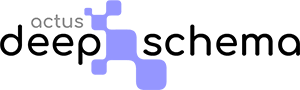Introduction #
Here you can create schemas for all posts on your website, whether they are default Article posts or some other custom post type.
Besides Pages, every WordPress site can have Posts and Custom Post Types. Post is the default post type that can serve the needs of a blog or a news site. Custom Post Types are added to WordPress by plugins or themes. For example, a Product post type is added if you are using the WooCommerce plugin.
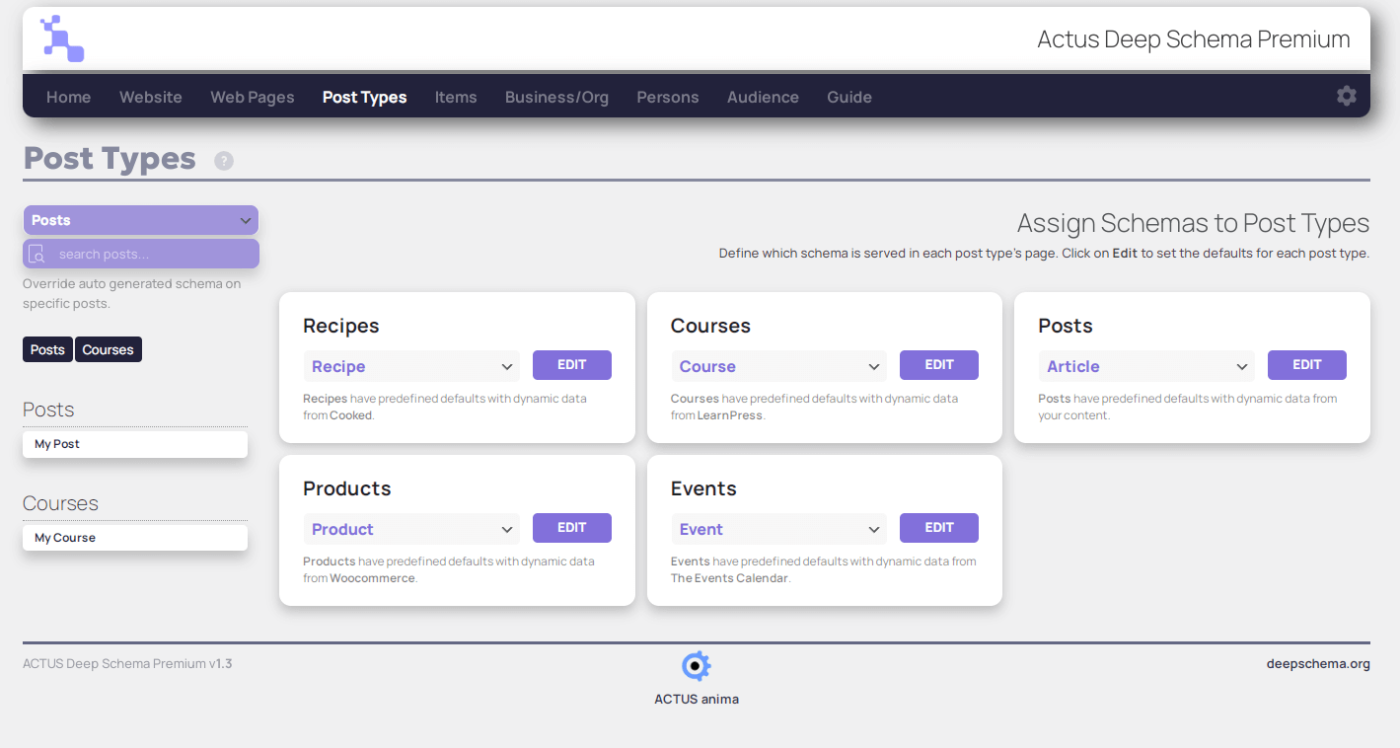
Auto Generated Post Types Schemas #
Actus Deep Schema can create auto generated schemas for each post type on your website.
Within the Post Types section of Actus Deep Schema, there’s a grid featuring a box for every post type present on your website. Use the dropdown menu within each box to assign a schema type to each post type. For instance, if you have a plugin that generates a “service” post type, you can assign the Service schema to it. The Article schema is already pre-assigned to the default Posts type.
After assigning the appropriate schema to a post type, click the EDIT button to modify the defaults for the schema automatically generated for each post of this type.
Actus Deep Schema provides integrations with popular plugins automatically assigning the appropriate schema type to their post types (e.g., WooCommerce, LearnPress, Cooked, etc). It also populates the properties of these schemas, with values dynamically pulled from your content.
You can use the search box on the left to select a specific post (of any type) and create a unique schema form for it, so that you can further edit its data.
While editing the default schema of a post type, you will see a button on the left labeled ADD TARGETED DEFAULTS. Click on it to create new sets of defaults for specific groups of posts (e.g., by author, by category, etc).
Article Schema #
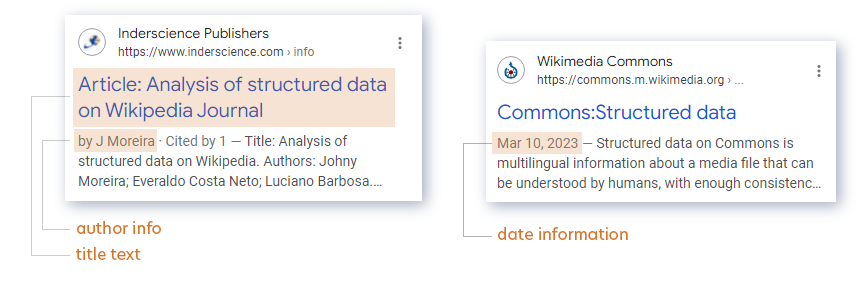
The Article schema is a type of structured data markup that can be used to provide search engines with detailed information about a specific article on a website. This schema includes important details such as the headline, author, date of publication, and article body. By using the Article schema, website owners can provide search engines with more information about their content, which can help them rank more prominently in search results for relevant keywords or phrases.
By incorporating Article structured data into your news, blog, and sports article pages, you can enhance Google’s comprehension of the webpage and display improved title text, images, and date information for the article on Google Search and other platforms, such as Google News and the Google Assistant. Provide search engines with more information about your content, and rank more prominently in search results for relevant keywords or phrases.
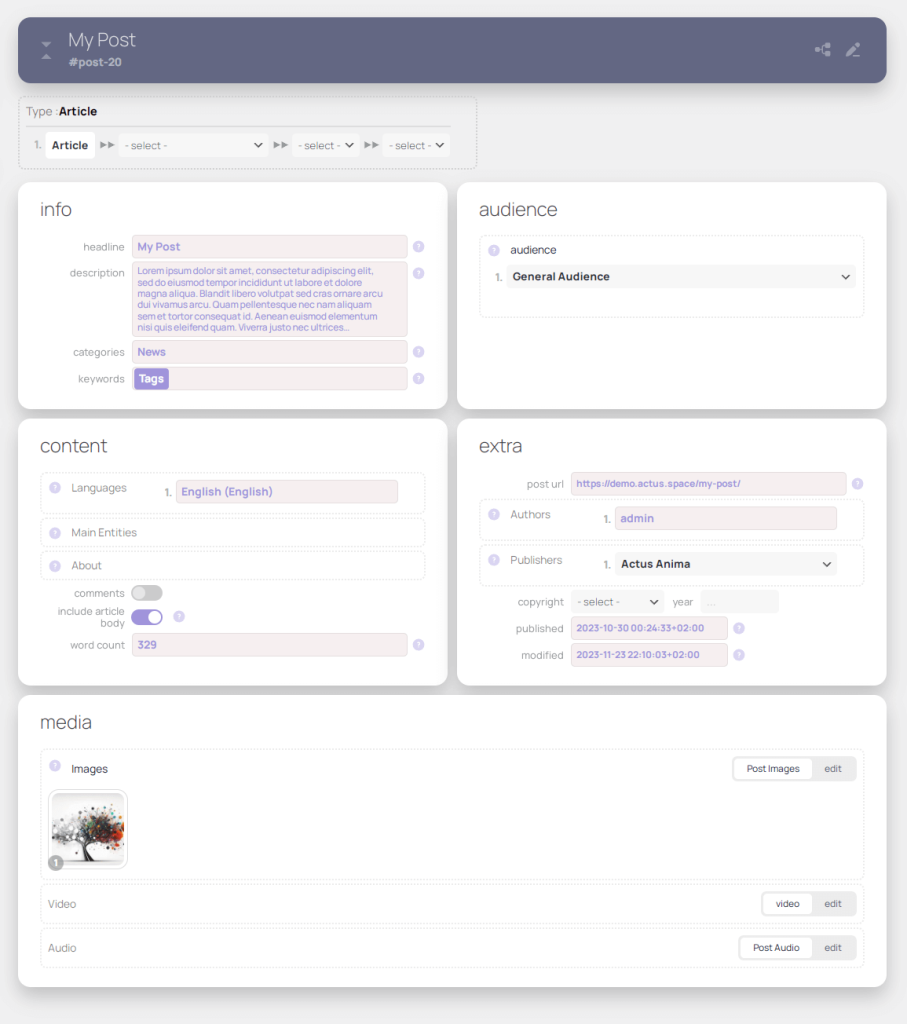
type #
Here you can specify the type of your article using. This is important because search engines use this information to better understand the content on your webpage and present it to users in relevant search results.
You can choose from several different options for the article type property, including Article, Advertiser Content Article, Blogposting, News Article, Report, Satirical Article, Scholarly Article, Social Media Posting, and Tech Article. Each of these options represents a different type of article, and selecting the appropriate one can help ensure that your content is properly categorized and displayed in search results.
TechArticle type #
The dependencies property allows you to specify the prerequisites needed to fulfill the steps in your technical article. This can be useful for readers who may need to prepare before diving into your content, and can help ensure that they have the necessary knowledge and tools to follow along.
The proficiency level property allows you to specify the level of proficiency needed to understand and follow your technical content. You can choose from two expected values: “Beginner” or “Expert”. This information can help your readers gauge whether your article is suitable for their skill level, and can also help search engines understand the intended audience for your content.
By including these properties in your TechArticle schema, you can provide valuable information to both readers and search engines. This can help increase the visibility and relevance of your technical content.
info #
This section includes properties such as the headline, description, genre, and keywords.
The headline property specifies the title of your article. This is a crucial element in conveying the main topic or subject matter of your content to your readers.
The description property provides a brief summary of what your article is about. This can help search engines and readers quickly understand the main point of your content.
The categories property specifies the categories the article belongs to. This property defaults to the WordPress categories that you have assigned to your article.
The keywords property allows you to add relevant keywords or tags that describe the content of your article. This property defaults to the WordPress tags that you have assigned to your article.
By providing this information in your Article schema, you can help search engines and readers better understand the purpose and context of your content. This can ultimately lead to improved visibility and engagement for your website.
audience #
The Audience section allows you to specify the target audience for your article. By default, it is set to General Audience, but you have the option to create and select from additional Audience schemas in the corresponding scope. This information can be useful for search engines and other applications to understand the purpose and relevance of your article to specific groups of people. It can also help you to tailor your content and marketing efforts to better reach your intended audience.
content #
Here, you can specify the language of the article, which will help search engines understand the intended audience for your content.
Additionally, you can select the primary entities that are described on the article, such as businesses, organizations, persons, or items, from a dropdown menu. Alternatively, you can manually enter a text value or reference to WikiData.
You can also provide information about the subject matter of your article, again by selecting from a dropdown or entering a text value or WikiData reference. Providing this information can help search engines understand the context of your content and provide more relevant search results to users.
The images properties lets you define the images used in the article. You have the option to either manually enter the image information or use the DYNAMIC feature to automatically populate the field based on the content of your webpage. Properly including image information in your structured data can help improve the visibility and relevance of your webpage in search results.
The include article body toggle allows you to include the main text of the article on the schema and the word count stores the number of the words used in the article. If it is set to its corresponding dynamic value, then the word count is calculated automatically.
extra #
This section allows you to provide additional details about your article.
The author property allows you to specify the person who created the content on your article. By default, it will use the {post_author} dynamic value that corresponds to the author of the post in WordPress.
The publisher property indicates the publisher of the article.
The published property specifies the date when the content on the article was first published. This can be helpful for search engines and users who are looking for the most up-to-date information.
The modified property allows you to specify the date when the article was last modified. This can help search engines and users determine if the content on the article is current.
Finally, the page post url property specifies the URL of the article.